Organizing to Work From Home (WFH): Your Space
/In our current reality, you may now be unexpectedly working from home. Here’s how to get your WFH space organized for success.
If you have an office or dedicated room to work in:
Make sure you have a clear space to work. This could be an actual desk, or a temporary table set up in the space. If the desk/table isn’t clear, for the time being you have permission to move off the “stuff” into a box and go through it later.
Have the supplies you’ll need within easy reach, such as phone, note paper, pens.
Do you need a whiteboard in your space for sketching out ideas? (You may have on in another room you can borrow temporarily.)
Working via video conference? Check your spot for good lighting and pay attention to what’s behind you if your webcam is on.
Bonus links: How to look your best on a webcam from the New York Times and more great tips from Lifehaker.
If you don’t have a dedicated room to work in, you can:
Create a temporary workspace in the corner of another room. A card table in the living room, comfy chair in the bedroom, or kitchen counter.
Set up a mobile workstation. Gather your supplies in a bin or basket and have it handy, wherever you work. This is similar to my idea of a homework workstation, gather what you need and leave it in the bin.
For any work space:
Take stock of your computer set up: do you need a headset, webcam, or monitor? Again, pay attention to lighting and the background for any video conferencing.
Don’t forget to be sure you have a powerstrip and cord control. One of my favorite items to contain the cords is the CableBox.
Use a comfortable (and ergonomic) chair.
Have something that makes you smile - a photo, drawing, or other object - in your workspace.
Don’t scatter your papers and supplies around the house, especially if you have other family members working from home. Try to keep work things contained.







 For the last installment of my year-long
For the last installment of my year-long 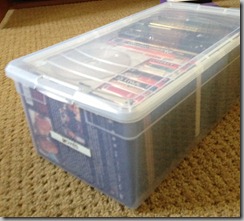

![MP900175492[1]_thumb.jpg](https://images.squarespace-cdn.com/content/v1/562a7312e4b092ffada95a35/1451688453713-0TH9XLGBB4PU1NUSMERH/MP900175492%5B1%5D_thumb.jpg)